Bloatware (default apps) like Xbox, Solitaire, News, and Clipchamp have long been a nuisance for IT admins managing Windows 11 devices. These pre-installed Microsoft Store apps often serve no purpose in enterprise or educational environments, yet they continue to appear on fresh installs—cluttering the Start menu and frustrating users.
That’s why I was genuinely excited when Microsoft finally introduced the RemoveDefaultMicrosoftStorePackages setting. It first appeared in Group Policy not too long ago, and now it’s available in Intune with the release of Windows 11 version 25H2. Honestly, it’s a long-overdue addition—I’m not sure what took Microsoft so long—but it’s here now, and it’s a game-changer.
This guide will walk you through how to use Intune to remove these built-in apps cleanly and efficiently, without relying on scripts or manual intervention.
What Is Bloatware and Why Remove It?
Bloatware refers to software that comes pre-installed on a device but is rarely used. In the context of Windows 11, this includes apps like:
- Xbox Game Bar
- Microsoft Solitaire Collection
- Microsoft News
- Weather
- Tips
- Clipchamp
- Movies & TV
These apps can:
- Consume storage and memory
- Distract users from their work
- Introduce unnecessary update cycles
- Pose potential security risks
Removing them helps streamline the user experience, improve performance, and reduce support overhead.
Prerequisites
Before you begin, ensure the following:
- Devices must be running Windows 11 version 25H2 or later.
- Devices must be MDM-enrolled via Microsoft Intune.
- You must have admin permissions in Intune.
- Devices must be running Enterprise or Education editions of Windows 11.
Step-by-Step Guide: Remove Default Microsoft Store Apps Using Intune
1. Log in to Microsoft Intune Admin Center
Go to https://intune.microsoft.com and sign in with your administrator credentials.
2. Create a New Configuration Profile
- Navigate to Devices > Configuration profiles.
- Click + Create profile.
- Choose:
- Platform: Windows 10 and later
- Profile type: Settings catalog
- Click Create.
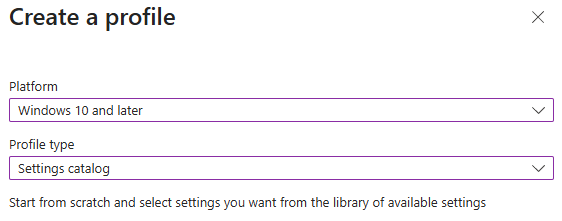
3. Name Your Policy
- Enter a name like: Windows –
Remove Default Store Apps - Optionally, add a description for clarity.
- Click Next.
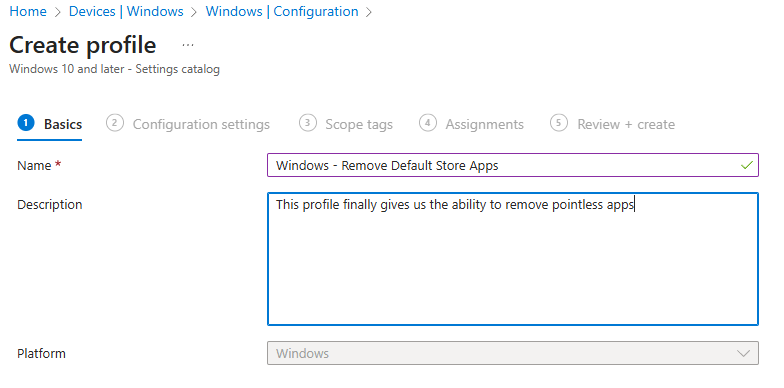
4. Add the Setting
- In the Configuration settings tab, click + Add settings.
- Search for:
RemoveDefaultMicrosoftStorePackages - Or navigate to:
Administrative Templates > Windows Components > App Package Deployment - Select Remove Default Microsoft Store packages from the system.
- Click Next.
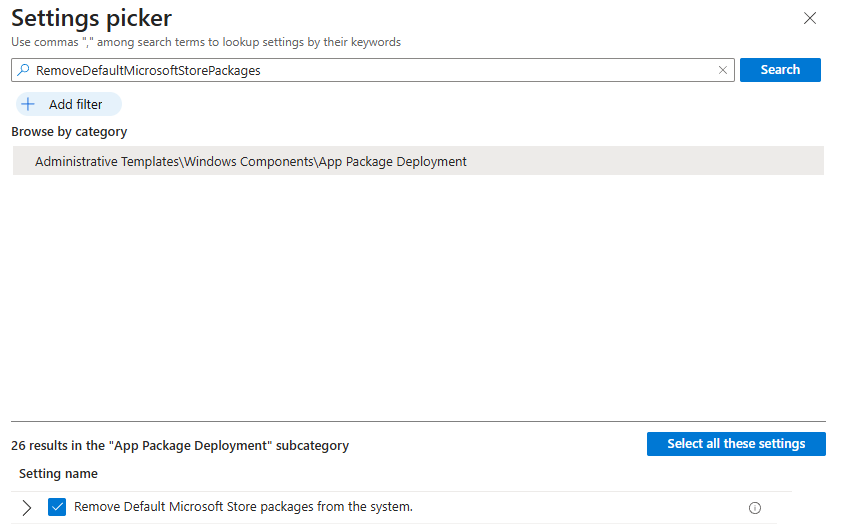
5. Configure the Setting
- Set the value to Enabled.
- Tick the apps you need to remove.
- Select Next
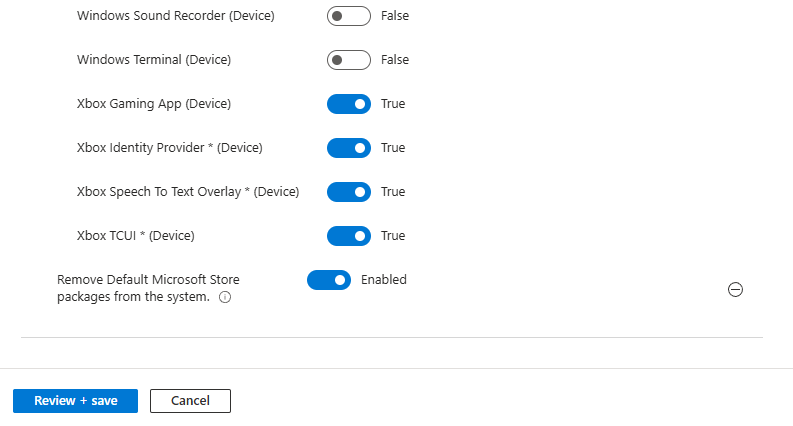
6. Assign the Policy
- Choose the device groups you want to target.
- Click Next, then Create.
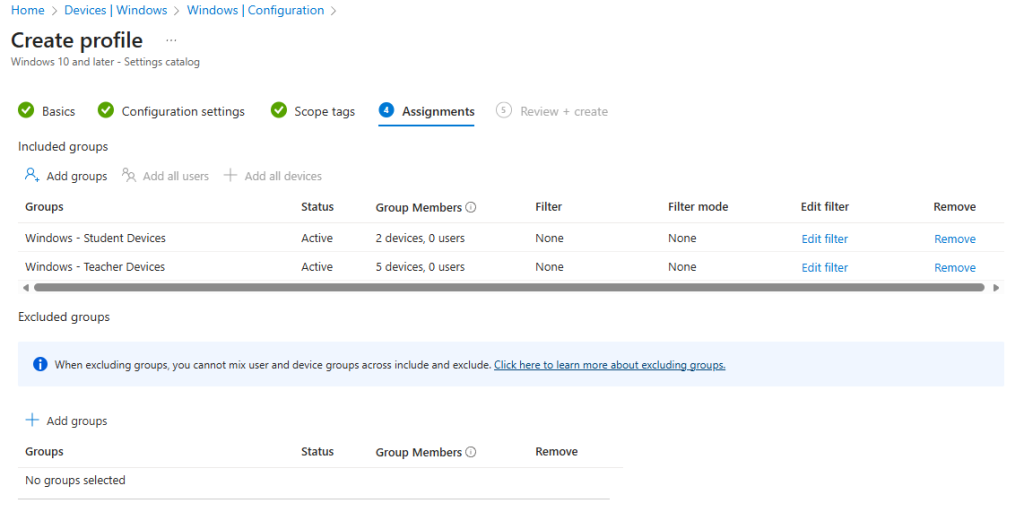
7. Verification
The removal of apps occurs:
- During Out-of-Box Experience (OOBE).
- At user sign-in after an OS upgrade.
- At user sign-in after the policy is applied.
In a previous step I remove a number of apps inclusing the xbox apps. When logging into a device, switching the Start menu in Windows 11 25H2 from Category to List view you can see the Xbox apps are no longer on the system.
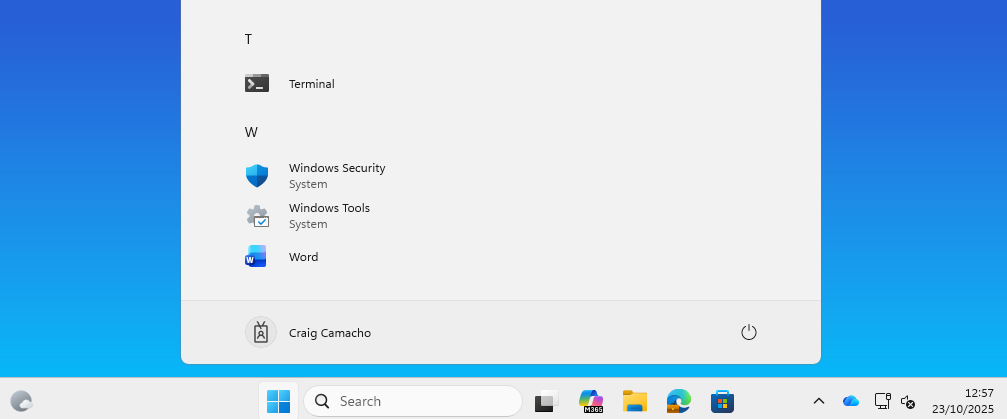
What This Policy Does Not Do
While this policy is powerful, it has limitations:
- ❌ It does not remove third-party apps installed by OEMs or users.
- ❌ It does not uninstall Win32 apps or MSI-based software.
For removing third-party bloatware, consider using:
- PowerShell scripts deployed via Intune
- Proactive Remediation scripts in Endpoint Analytics
- Custom app uninstall policies
Final Thoughts
The arrival of the RemoveDefaultMicrosoftStorePackages setting in Intune is a welcome (and long overdue) addition for IT admins who’ve been battling bloatware on Windows 11 devices. While it’s not a silver bullet for every unwanted app since it only targets Microsoft’s built-in Store apps it’s a solid step forward in giving us more control over the user experience right from the start.
By using this policy, you can ensure that devices are cleaner, faster, and more focused on the tools your users actually need. No more wasting time manually uninstalling Xbox or Clipchamp, or explaining to staff why “Tips” keeps popping up on their Start menu.
Hopefully, Microsoft continues to expand these capabilities and gives us even more granular control in future updates. But for now, this is a great tool to have in your Intune toolkit.
If you’re managing a fleet of Windows 11 devices, I highly recommend rolling this out as part of your standard provisioning process.
Want More Intune & Entra ID Tutorials?
Explore my YouTube channel for clear, step-by-step video guides, expert tips, and the latest updates on Microsoft Intune, Entra ID, and best practices in device management. Subscribe now at (YouTube Channel) and stay up to date!


